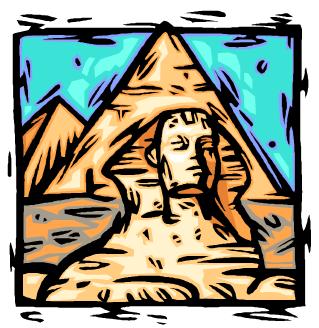I recently had a life change that changed the way I work. In the past, the organization that I worked for HIGHLY regulated websites that I could access, and also email and calendars, which meant that my system was spread across multiple systems. Also, I had a lot of competing requirements on my time- an inpatient ward with highly complicated medical care to manage, teaching, writing, mentoring residents, military career requirements, along with my personal life and raising two small children. This meant that my productivity system had to be highly portable, self-contained, and also cognizant of security requirements. This boiled down to that I was constantly on the run, rarely found at my desk.
I’ve since transitioned to a different kind of practice, and my work life is a lot less complicated. I have a desk as home base, though not always the same desk, and I have a lot less roles to keep track of. As a result, I went back and gave Notion a try again.
In the past, I found Notion to be quite heavy in the initial investment in set-up time, and without everything I needed. For example, re-typing tasks daily, and my schedule, is quite onerous, and doesn’t feel like a significant improvement over a paper planner. On the other hand, I’ve been looking lately for a place to put all the parts of my life- my daily planner, meeting and other work notes, research, my habit tracker, reading notes, travel dreams, and routines. I tried making an Evernote dashboard to help me track all these things, but making what I envisioned seemed like a LOT of trouble and required other services to plug-in, and even then, was ugly and clunky.
My second try with Notion has been very successful. This is partly because of the freely available Templates, which I have adapted for my own use. I’m still learning how to use all that Notion is capable of- and there are a lot of people to learn from, like Marie Poulin, Thomas Frank, etc., that I owe a lot of time savings to! My plan is to go over my Notion system, which has a lot of parts, in two blog entries- the first of which is today!
The foundation of my Notion system, which I can access from my phone, ipad, Mac, Surface tablet, and any computer at work, is my Personal Home page, which is like a life wiki for me. I have a daily planner link, weekly planner, tasks, notes system, and other things like references I use often, and lists of things I want to do someday, like travel ideas, TV and movies and books to read. I found this on the regular templates on Notion, and changed it around to suit my needs (you can find the template here). What I really like about Notion is that the system of interlinking blocks (think about Legos), allows you to customize your system to whatever you need. Additionally, the system is really beautiful, and you can customize with different header art, etc, so my system is unlike anyone else’s system.

The next section I use most frequently is my Daily planner. I adapted this from this template, but it is now very different. I open a new template planner every day, and it already has pre-loaded my daily routines, habit tracker, tasks (which are embedded from Todoist, so I have all the power of Todoist, but integrated in my own system), and weather forecast. I found a way to embed the weather so it updates daily! After I have finished using the Daily template, I drag and drop it into a calendar, so I can see anything I need to at a glance.



In terms of using Notion as a planner, the major downfall, at least for me, is the lack of a good Google calendar integration. You can embed your Google calendar into a page, which is nice, but no changes are possible at this time, from Notion. Additionally, the calendar has to be public, which I find to be concerning from a security stand point- do I really want my calendar to be publicly searchable? So for now, I have a calendar I sent up myself on Notion, with just special events, and continue to use Google calendar as a stand-alone service. Every day, I type in my schedule in my daily calendar. An API to help with this would be a HUGE upgrade, and I read that this may be forthcoming at some point.
However, the tasks, which was a big issue before- I don’t want to retype my tasks all the time- is now solved for me, by embedding Todoist into the Daily planner. My routine in the morning with Notion consists of typing in my schedule into a daily template, reviewing my tasks directly embedded below, reviewing the weather, and typing my top three priorities for the day. And that’s it! I do some journaling also, which I also have templated within Notion, and will go over next time.
Are you using Notion? I would love to see your daily setup or hear how you’re using Notion in the comments below!